In the Appointments menu, you can view the entire list of appointments for your business.
You can export all schedules to .CSV file or create a new appointment manually at + NEW APPOINTMENT

To view more information about a specific schedule, on the right side you can find an ellipsis icon (…)
You will have 3 options: Info, Edit or Delete.
If you choose the ‘Info’ option, a menu will open detailing the appointment.

If you choose to receive money ‘Local’ and have not configured any payment method on the platform, remember to charge the customer manually.
But, if you have configured payment methods to receive payments through your platform, you can create a payment link and send it to your customer to make the payment, using the ellipsis (…) > Info > Create Payment Link.
IMPORTANT: We strongly recommend that you verify the payments before carrying out the service. We are not responsible for misuse of the platform.
It is possible to verify through your own payment gateway or through the ‘Payments’ menu.
HELP CENTER.
Do you still have any questions?
Submit a ticket support to Nexeup.
#1 APPOINTMENT SYSTEM.
Appointment features that bring results.
With Nexeup, your business will have a complete and robust appointment system to meet all your needs.