In this menu, you manage your team members who will provide services.
To edit the information, or delete it, click on the ellipsis (…) in the right corner of a staff.

If you have not added any professionals, click + Add Staff and fill in the information.
For greater accuracy, we recommend that you fill in all the requested fields. And, add a good photo of your entire team.

Make sure the ‘Allow to log in’ option is active for your staff can access their accounts on the system.
It is important to add the Location of each professional. If you haven’t added any Locations, navigate to the ‘Locations’ menu, create one and return to this step.
In the ‘Weekly Schedule’ tab, add the times that this professional can work, and, if necessary, add the dates that the professional will be off on ‘Special Days’ and ‘Holidays’.
After filling in all the information, click on ‘Add Staff’.
The step-by-step guide for creation is:
Locations > Staff > Services
HELP CENTER.
Do you still have any questions?
Submit a ticket support to Nexeup.
#1 APPOINTMENT SYSTEM.
Appointment features that bring results.
With Nexeup, your business will have a complete and robust appointment system to meet all your needs.